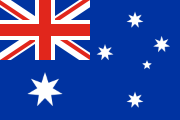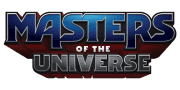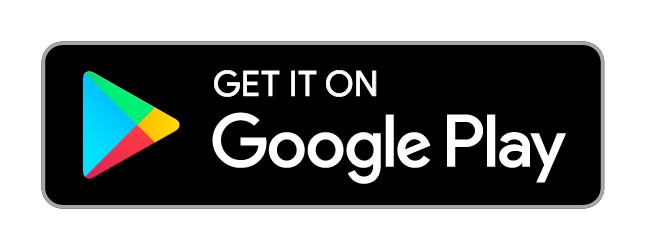How to Play Scrabble® Vision
Scrabble Vision FAQs
What is device compatibility?
The Scrabble Vision app is compatible with most iOS and Android devices with below OS versions:
- Android API 24+ required
- iOS 13+ required
To verify your iOS device, follow the instructions here: https://support.apple.com/en-us/HT201685
For Android: navigate to Settings -> About Phone and look for “Software Information” or “Android Version”.
Do I need a physical game?
Yes. The Scrabble Vision app is intended to be a companion app for use with a physical Scrabble® gameboard and letter tiles. The app is not a playable game by itself.
What boards does this work with?
The Scrabble Vision app is able to recognize the current blue Scrabble gameboard (Y9592) and the classic green gameboard (Y9592).
What is “Mattel Login”?
Mattel Login is a single sign-on that seamlessly connects you to all your Mattel Login enabled games, apps, and more.
What features of the Scrabble Vision app can I access without a Mattel Login?
Without a Mattel Login, you will be able to make use of auto-scoring, receive word hints, and verify words with the digital word list.
What additional features do I get with a Mattel Login?
A Mattel Login will allow you to access all Scrabble Vision app features. In addition to those mentioned above, you will also be able to participate in a leaderboard that tracks scores for you and your friends.
I’m having trouble finding my friends with a Mattel Login. Are there any tips?
In order to add players to a game, you will need to use their full Mattel Login name—including any hashtags or numbers. Also, keep in mind that login names are case sensitive. A full Mattel Login name might look something like “Name#1234”.
How does the Scrabble Vision app work?
With the Scrabble Vision app, you’ll use the camera on your smart device to take pictures (or “scans”) of the board. The app can recognize individual letter tiles on the board—as well as their positions—which means that it knows if any tiles are sitting on Bonus Squares. As a result, it can accurately calculate the score for any word played, along with a host of other time-saving features that will make your Scrabble game that much easier and more enjoyable to play.
Why would I want to use it?
With this app, everyone can have a blast with Scrabble wordplay, no matter their skill level. Don’t know how to score? Don’t know big words? Don’t worry! With this simple-to-use app, playing your Scrabble game has never been easier.
The auto-scoring feature will speed up gameplay by taking the math out of your spelling. Just snap a picture of the board and let the app handle the rest.
Word hints will level the playing field. Use the app to scan the letter tiles on your rack to find playable words.
Additionally, you can verify words with the digital word list, track players’ turns, and set countdown timers.
The Scrabble Vision app will open your eyes to a whole new way to play your Scrabble game.
How does the app verify words and provide hints?
The Scrabble Vision app makes use of the Collins Official Scrabble® Words list. This list includes over a quarter of a million permissible words and is endorsed by Mattel and the World English-Language Scrabble® Players’ Association. Comprehensive in scope, the list includes all legally playable Scrabble game words. To learn more about changes made to the word list, please click the link below.
https://corporate.mattel.com/news/mattel-updates-scrabbles-list-of-playable-words
I’m having problems capturing the board with my device. Can you give me some tips?
- Stand up when taking a scan of the gameboard.
- Hold your device directly above the gameboard, being careful to keep the device parallel to the board, not at an angle.
- Make sure the entire gameboard—including the Scrabble logo—fits within the frame that appears onscreen.
- Overhead lighting may create a glare on the gameboard that interferes with the scan, so try to avoid it if you can.
I’m having problems capturing my tile rack with my device. Do you have any tips?
- Hold your device at the same angle as the tile rack, doing your best to keep the device and rack parallel.
- Fit the entire tile rack inside the rectangular frame that appears onscreen.
- Remove any tiles that are visible in the background.
- Scanning will work best against a plain background.
Why is my scan taking so long?
The initial scan of the gameboard will take longer than subsequent scans. Older devices could vary in scan times.
Common Mistakes
- Make sure you position the letter tiles in the same direction as the logo and the board spaces. If you play a word upside down, the app may not read it correctly.
- Make sure you avoid glare on the board as this will interfere with the scan.
- When glare is present, the app may misread letters or may add letters to squares where there aren’t any. Tap on the letter/space to make edits.
- Make sure you’re using one of the two supported Scrabble gameboards (refer to #3 above for a list of supported boards).
- Make sure each tile is sitting completely within its square.